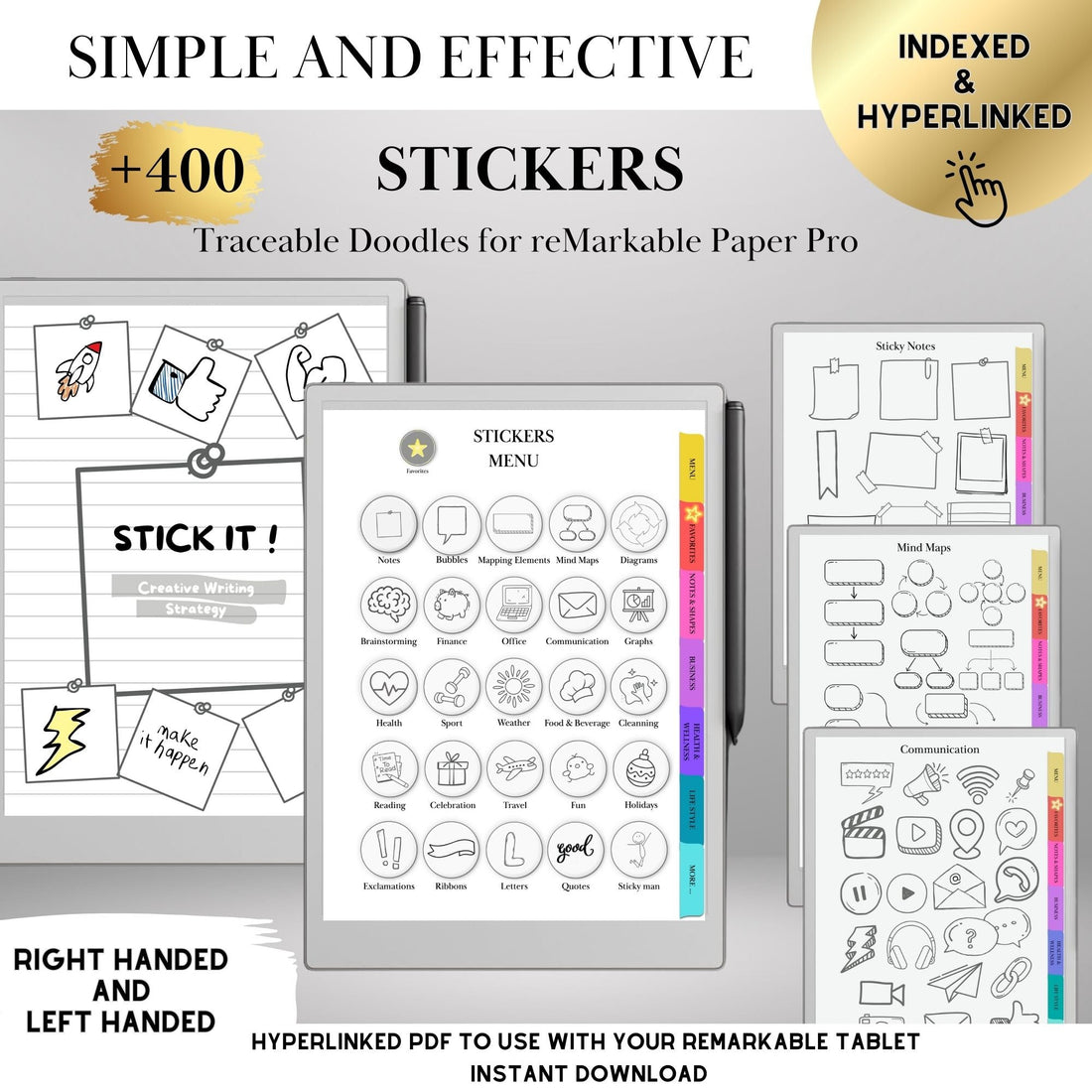
How to Upload RMDOC Files to Your reMarkable Tablet (Step-by-Step Guide)
Share
Want to get the most out of your reMarkable tablet? If you've downloaded sticker packs, custom notebooks, or templates in .rmdoc format, this guide shows you exactly how to upload them using the USB web interface — preserving all interactive features, including lasso tool functionality.
🔍 What Are RMDOC Files?
RMDOC files are editable reMarkable document archives that preserve every pen stroke, layer, and element. Unlike PDFs, they're fully interactive — allowing you to lasso, move, copy, and paste elements like digital stickers across all your notebooks.
They’re ideal for reusable planning tools like sticker libraries, layout inserts, or template overlays — such as those in our Interactive Sticker Templates.
🚫 Why You Can’t Upload RMDOCs Through the App
The reMarkable app (mobile or desktop) does not support .rmdoc uploads. That means if you use the app to upload your file, it won’t appear — or worse, it will break the file’s interactive functions.
Instead, use the USB Web Interface, which is officially supported and preserves full functionality.
✅ What You’ll Need
- Your reMarkable tablet (reMarkable 1, 2, or Paper Pro)
- A USB cable
- A computer with a modern web browser
- Your .rmdoc file downloaded to your computer
🔌 Step-by-Step: Uploading RMDOC Files via USB
Step 1: Enable USB Web Interface on reMarkable
- Plug your tablet into your computer using the USB cable
- On the reMarkable, tap the gear icon for Settings
- Tap “Storage”
- Toggle ON “USB web interface”
- Note the IP address shown (usually
10.11.99.1)
💡 You must keep the cable plugged in for this to work.

Step 2: Open the Web Interface
- On your computer, open Chrome, Safari, Firefox, or Edge
- In the address bar, type:
http://10.11.99.1 - Hit Enter — the file manager should appear
🔎 [Insert screenshot of the interface here]
Step 3: Upload the RMDOC File
- Click Upload or Choose Files
- Select your
.rmdocfile - Click Open
- Wait for upload to complete
- Your file will appear in the list
📎 If you downloaded one of our starter packs, the RMDOC may come inside a PDF. Just open that file to access the download link before uploading.
Step 4: Access It on Your Tablet
- Return to your reMarkable home screen
- Swipe down to refresh
- Look for the new notebook with your stickers or template
- Tap to open — you’re ready to use it!
✏️ How to Use RMDOC Sticker Templates
Copy and Paste Stickers Across Documents
- Open your uploaded sticker file
- Use the lasso tool to circle a sticker
- Tap Copy
- Navigate to another notebook or planner
- Tap and Paste
🧠 Want to try this with our visual planner? See our Daily Planners
Pro Tips
- 🖋 Use your stylus to write, but your finger to tap hyperlinks
- ⭐ Bookmark your sticker library for quick access
- 🧩 Combine stickers to create custom layouts
- 🔁 Duplicated pages keep all hyperlinks intact
💡 Try this with our Reusable Sticky Notes or Hyperlinked Planner Templates
🛠 Troubleshooting
"Can’t Connect to 10.11.99.1"
- ✅ Use a proper data-capable USB cable
- ✅ Ensure USB web interface is ON
- ✅ Switch USB ports or restart your device
"Upload Button Doesn’t Work"
- ✅ Must be
.rmdoc, under 100MB - ✅ Try drag-and-drop
- ✅ Clear browser cache and refresh
"File Not Showing on Tablet"
- ✅ Swipe down to refresh
- ✅ Check “My Files”
- ✅ Restart the tablet
💬 [Insert annotated screenshot here]
🧩 Alternative Upload Methods
Option 1: Desktop App (Limited)
You can try dragging .rmdoc files into the reMarkable desktop app, but not all features will work. Use USB for best results.
Option 2: Email
As a workaround, email the file to yourself, download it on your computer, and upload via USB.
💻 System Requirements
Supported reMarkable Devices
- ✅ reMarkable 1, 2, and Paper Pro
- ✅ Software version 2.0 or later
Computer
- Mac, PC, or Linux
- Chrome, Safari, Firefox, or Edge
- USB port
- No internet required
❓ Frequently Asked Questions
Q: Can I upload multiple RMDOC files at once?
Yes — select or drag multiple files during upload.
Q: Can I use the reMarkable mobile app?
No. Use the USB web interface for .rmdoc support.
Q: Are these templates safe to use?
Absolutely — they use official upload methods.
Q: Where can I get editable templates like these?
Browse our best-selling Interactive Templates or Planner Bundles.
🎉 You’re All Set!
With RMDOC sticker libraries, you can add structure and flexibility to any notebook — while keeping the freedom of handwriting.
✨ Try our Starter Kit to get going fast — complete with stickers, planners, and notebooks ready for copy-paste magic.
📦 Need More Help?
- 💬 Contact Atelier CKIKI Support
- 📘 See official reMarkable USB Docs
