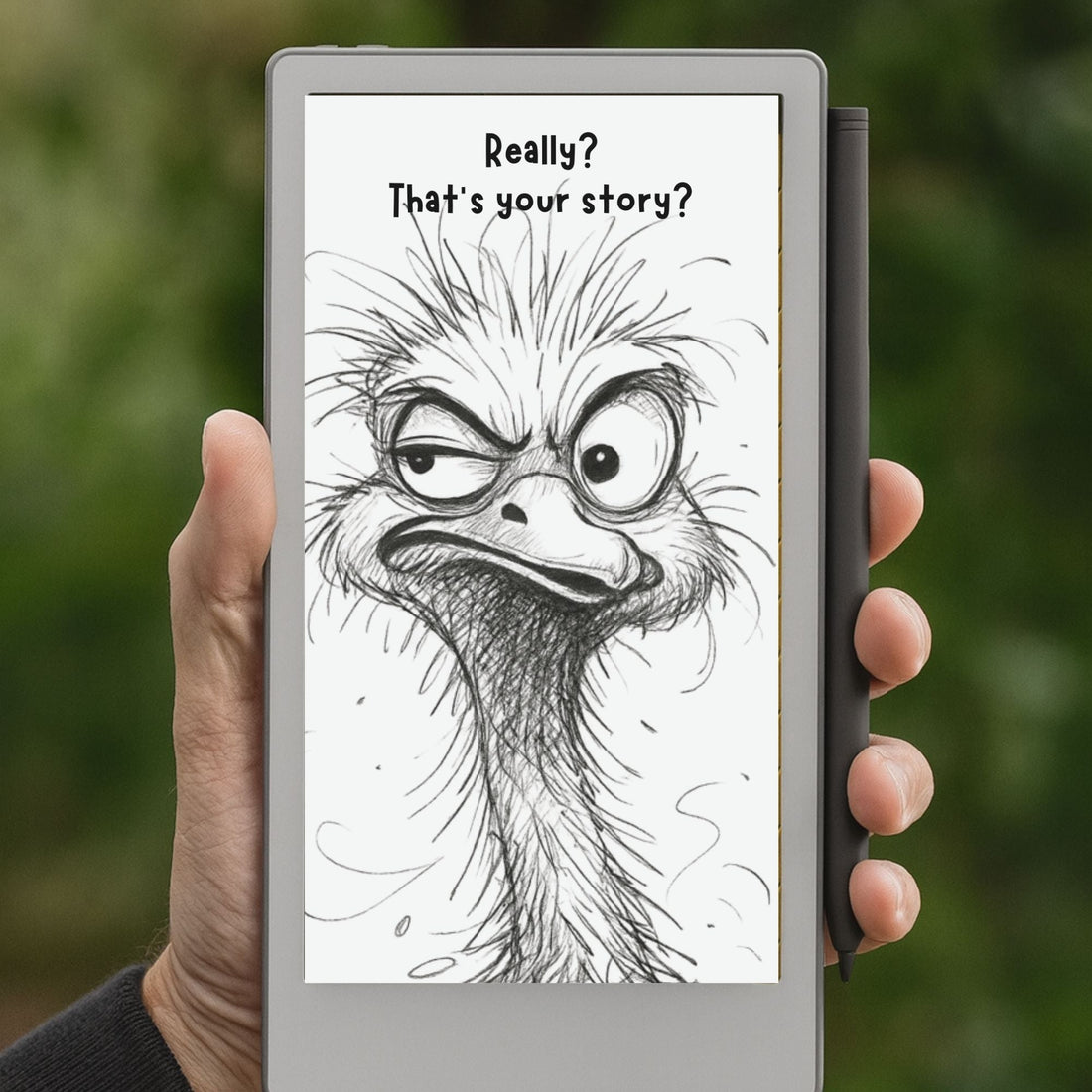
How to Change Your reMarkable Sleep Screen
Share
If you own a reMarkable tablet — especially the reMarkable 2 or Paper Pro, Paper Pro Move — you already know how beautifully minimal it is. But did you know you can personalize your device even further by changing its sleep screen?
Whether you want to display a calming quote, a minimalist illustration, or an auto-rotating set of visuals, customizing your sleep screen adds a touch of inspiration and identity to your workflow.
In this guide, we’ll walk you through three ways to update your reMarkable’s sleep screen — from the traditional manual method to our one-click tool, ReScreenCycle, and optional curated image bundles.
Why Customize Your Sleep Screen?
By default, the reMarkable uses a plain sleep screen with the message “Paper Tablet is Sleeping.” While functional, it misses the chance to make your device more personal and inspiring.
Customizing your sleep or power-off screen lets you:
- Add personality to your tablet
- Display quotes, reminders, or calming designs
- Match your device to your mood or workspace
- Rotate images automatically throughout the day
Option 1: Manual Method (Advanced Users)
If you’re comfortable using SSH, you can manually change the sleep screen on your reMarkable. This method gives you full control, but requires a bit of technical knowledge.
🛠️ What You’ll Need:
-
A USB cable
-
Your reMarkable’s IP address (typically 10.11.99.1)
-
The device password
-
An SSH tool (like Terminal on macOS, or PuTTY / WinSCP on Windows)
🧭 Steps:
-
Connect to your tablet via USB and confirm the IP address.
-
Open your terminal or SSH client and enter:
ssh root@10.11.99.1 -
Authenticate with your device password.
-
Replace the sleep screen image:
scp your-image.png root@10.11.99.1:/usr/share/remarkable/suspended.png -
(Optional) Replace the power-off screen:
scp your-image.png root@10.11.99.1:/usr/share/remarkable/poweroff.png
📌 Important:Your image should match the screen resolution of your device for best results:
- reMarkable 2: 1404 × 1872 px 4:3 ratio (black and white, PNG recommended)
- Paper Pro: 1404 × 1872 px 4:3 ratio (color supported, but keep contrast high for e-ink clarity)
- reMarkable Move: 954 × 1696 px 16:9 ratio (color images are supported)
✅ For all models, use PNG format and prefer high-contrast designs to ensure crisp display on e-ink screens. Color will appear only on Paper Pro and Move.
This method works well, but it’s not ideal for everyone. That’s why we created a much easier alternative…
Option 2: ReScreenCycle — The Easy Way
For users who want a no-code, one-click solution, we developed ReScreenCycle, available for macOS and Windows.
💻 No SSH, no file conversions, no command lines. Just pick your image, click, and sync.
🎯 With ReScreenCycle, you can:
-
Browse your image folders visually (thumbnails included)
-
Set your sleep screen, power-off screen, or both
-
Install a slideshow timer that rotates images automatically every X minutes
-
Back up and restore the original reMarkable screens
-
Fully support Paper Pro, Paper Pro Move and reMarkable 2
- Visual auto-resizing for each device
Whether you want a different screen for morning, work hours, and evening — or just rotate calming art while your device sleeps — ReScreenCycle makes it easy.
🔁 You can even install a timer to auto-rotate screens without lifting a finger.
Need Inspiring Visuals? We’ve Got You Covered.
Don’t have time to design your own screens? We’ve done it for you.
To help you get started (or just spark some fresh creativity), we’ve created a series of Sleep Screen Bundles — curated sets of visuals made specifically for the reMarkable.
Each bundle is:
- Optimized sized
- Tailored for reMarkable devices
- Designed to match different moods and workflows — minimal, cozy, playful, or focused
✨ Bundle Themes Include:
-
Bookish — literary quotes and reading scenes
-
Minimalist — clean, modern visuals for focus
-
Creative & Playful — whimsical illustrations that spark joy
And thanks to ReScreenCycle’s slideshow feature, you don’t need to choose just one.
➡️ Install a whole folder of visuals and let them rotate automatically throughout the day — for a dynamic, inspiring sleep screen that evolves with your rhythm.
🎉 No more choosing a single image. With the app, you can enjoy them all.
How to Install (Step-by-Step)
-
Choose your method:
-
Manual (SSH)
-
ReScreenCycle (macOS or Windows)
-
Bundle + ReScreenCycle combo
Download your image(s) or bundle. -
-
Apply the screens:
-
Upload manually (via SSH)
-
Or use ReScreenCycle’s visual interface
-
-
Enjoy your new look!
💡 To enable automatic rotation, use the “Install Slideshow” option inside ReScreenCycle.
Final Thoughts
Changing your reMarkable sleep screen is a small tweak with a big impact. Whether you go for a peaceful quote, a rotating photo collection, or a distraction-free design, your tablet becomes more than just a device — it becomes yours.
Ready to personalize your sleep screens?
✨ Start here:
Make your reMarkable not just a productivity tool — but a canvas of calm, clarity, and inspiration.
